If you have Silhouette Studio Designer Edition you can change the size of the eraser to make it as big or as small as you'd like - giving you MANY more options on top of the six defaults. Plus, the larger you make the eraser, the fewer clicks you have to make to erase and the less chance there is the software will freeze as is a common complaint with the eraser tool.
When you click the eraser tool you'll a window on the right side. That's where you'll see the six defaults: 3 square and 3 circle erasers in a few different sizes.
To the right, you'll see a box with red grid lines, a white box and a black circle or square. First decide if you want a circle or a square eraser. Do that by selecting one of the defaults.
Now grab that little white circle inside the box and pull it either in or out. This is enlarging or shrinking the size of the eraser tool depending on which way you are pulling it. You'll see the current eraser size on under.
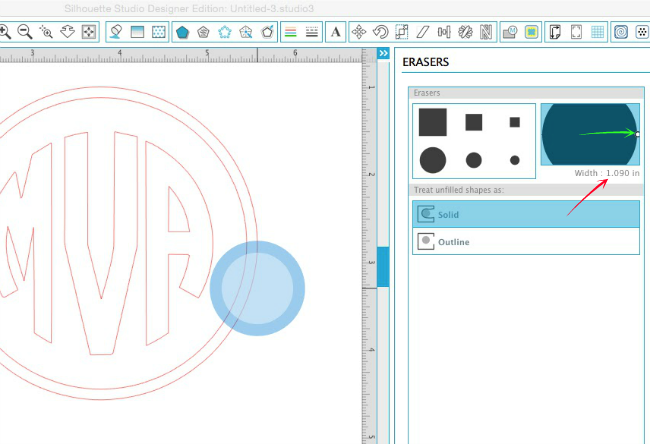
It seems at this point like you can only get the eraser so big....but if you use the zoom out tool along the top of Silhouette Studio you can zoom out and that will actually increase the size of the eraser tool.
So in this screen grab below, the eraser was not sized any differently
than the screen grab above, but because I zoomed way out, the eraser
enlarged further. In other words how far in/out you are zoomed in will determine the
max size of the eraser...odd (kinda) but true (if you think about it).
(Please excuse the Curio mat please...one of the quirky things about the Silhouette Studio software when you have more than one machine is you only have access to the mat of the machine that was most recently plugged in....sigh)
So in the above example, if I wanted to erase the entire design in one click (I'd usually just select and delete) I could enlarge the eraser to the max size and zoom out until the eraser covers the entire design.
Who knew the eraser size could be changed so much!
Here's a quick video to demonstrate as well (no sound on the video)...
Note: This post may contain affiliate links. By clicking on them and purchasing products through my links, I receive a small commission. That's what helps fund Silhouette School so I can keep buying new Silhouette-related products to show you how to get the most out of your machine!
Thanks for coming to class today at Silhouette School. If you like what you see, I'd love for you to pin it!

Get Silhouette School lessons delivered to your email inbox! Select Once Daily or Weekly.









.png)




Grate information. Thanks.
ReplyDeleteReally big thanks for this nice information! Now i can make some kind of documentation to this application. Also check this http://www.getmotivation.com/motivationblog/2016/02/no-self-motivation-no-success-10-reasons-why/ stuff to get more helpful information
ReplyDeleteThank you so it 's Having a car is not just a luxury, but also a necessity as it can provide you www.homemachine.net How To Clean a Dusty & Dirty Car Amplifier
ReplyDelete