Before I explain how to do it, let me explain why you may want to consider doing this. For one thing, putting your Studio files on an external hard drive or cloud is a good way to back them up in case you ever lose your library. It's also beneficial in that it helps the Silhouette Studio software start up faster (did you ever see the file count as it loads??) and in some cases may keep it running smoothly - and without lag - during use.
In addition, updates to files saved externally can also be easily saved without having to create an entirely new .studio file. Changes made to files in the Studio library are not saved unless you create an entirely new file.
Deciding which files you save to your library and which you save externally is up to you. I tend to keep smaller design elements in my library and full designs and those I don't use very often saved externally.
Saving externally is as easy as File > Save As...and then naming the file and location of where to save it. You can save the files to your computer's hard drive, but they can take up a decent amount of space. Recently I moved all of the files .Studio and SVG files I had on my computer's hard drive onto a thumb drive. I purchased this three pack of 16GB USB Flash Drives.
From my MAC it was as simple as plugging in the drive and opening up two Finder Windows. Finder > File > New Finder Window. Repeat.
Then I selected all of the SVG and all of the Studio files (I had already moved all of the files when I realized I should have done a tutorial on this - so I only have one Studio file on my hard drive right now).
Depending on how many files you have this could take a few minutes to an hour. Once they were all safely on the thumb drive you can delete them from my hard drive.
 A few notes:
A few notes: Between the time I originally wrote this post, but before it went live on the blog....You may have heard my screams when I realized one of the USB drives I had saved to was corrupted. Only about 10% of my files on the drive could be accessed. This, my friends, is why you need a back up to a back up - hence the cloud. Whether you save to Dropbox or Google Drive (both offer free cloud storage) or soon the Silhouette Cloud, be sure you're saving your designs in more than one place externally!! Boy am I glad I also save to Dropbox!
To open and use files on the thumb drive in Studio, I just need to plug it into my computer > Open Silhouette Studio > Open icon > Navigate to the drive > Select the file > Open. If I make changes to the file and want to save them simply hitting the "Save" icon along the top will save the new changes to the original file.
- Open Silhouette Studio
- Go to Library
- Open Design in Work Area
- File > 'Save As'
- Name file and set 'Where' to Save to External Hard Drive
- Go Back to Library
- Find Design Again
- Right Click > Delete Item
To save the entire Silhouette Studio library to the jump drive check out this tutorial, but know that you won't be able to access individual files this way from the drive. This is simply a way to backup, export and save the files in case of a computer crash or move.
Along with my SVGs and Studio files, I saved a backup up copy of my library to the USB drive as well.
Note: This post may contain affiliate links. By clicking on them and purchasing products through my links, I receive a small commission. That's what helps fund Silhouette School so I can keep buying new Silhouette-related products to show you how to get the most out of your machine!
Thanks for coming to class today at Silhouette School. If you like what you see, I'd love for you to pin it!

Get Silhouette School lessons delivered to your email inbox! Select Once Daily or Weekly.



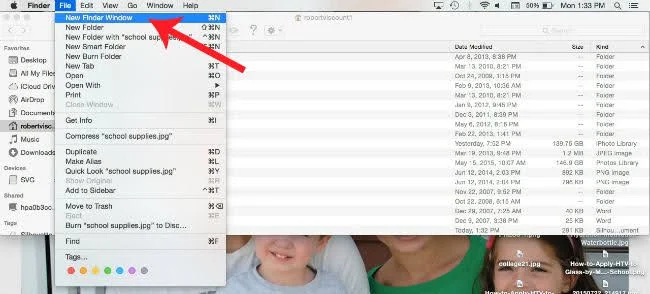


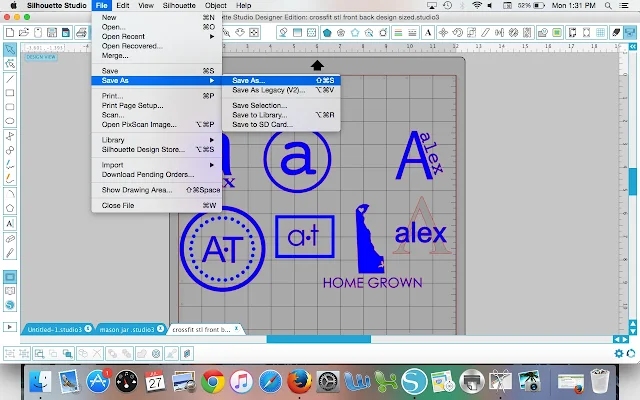

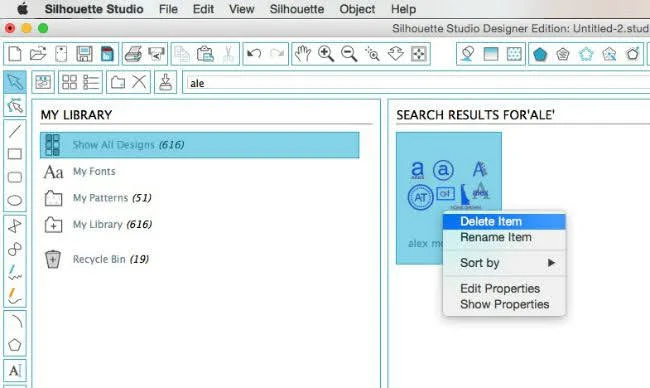





.png)




It is very interesting to go through this blog post! The content quality is really good. I appreciate you for coming up with this excellent topic! Thanks for sharing! Expect many more articles from you!
ReplyDeleteThis is why you should never trust a flash drive to back up your files. They are great for transferring files from one place to another, but if you want a reliable backup get an external hard drive. 1TB or 2TB drives are not that expensive these days. I might trust cloud storage for accessing my files from anywhere, but not as my primary backup. Do you really want to trust your data to some external company that may have a server crash?
ReplyDeleteAll my files are on a portable external hard drive. That way, when I am away from my desktop, I can work on my laptop and have all files available. I generally don't use flash drives as I have had several fail in the past. Also, I back up my external hard drive just in case!
ReplyDeleteWhat's the method when you have Windows instead of Mac?
ReplyDeleteIt is good for Mac users, how about a tutorial for us Window based PC users???
ReplyDeletesee below
ReplyDelete" Windows user check out this post on how to transfer files from the computer to a USB drive (use Method 2 of 4)." that is a link
does this help, I am a mac user so do not know
I bought a usb from Graphtec, it is specifically designed to save and restore silhouette files. Stick it in, tell it you want to save or restore and that is it. Simple. x
ReplyDelete