"I updated to v3 and now my lines are not showing up clean in studio on my fonts. When I cut they are jagged. Any ideas on what is causing this?"I should start by saying I'm not convinced this is a V3 bug. I updated from V2 to V3 almost a year ago and only just recently experienced this issue and only on one file.
Regardless, the fix is actually pretty easy, but first let's look at the problem.
What Jenny is referring to are cut lines in Silhouette Studio that are not smooth. If you look closely at this 'Welcome' file that I created, you can see the same thing is happening here. That 'e' for example should be smooth, not rigid the way it is.
I actually didn't notice the issue until after I cut and you can see the design cut that way too. What a waste of 14" of vinyl.
PS: I have no idea why the blue backing looks dirty...it's not really so I'm blaming it on the sheen.
I have cut this file many times and never had an issue...but all of the sudden the lines were rigid. I closed the file and reopened in another work area and still the result was the same. Clearly the original text file was curropt.
In a new work area, I re-typed the word using the same font, Samantha, and the text was fine. The line were smooth in Silhouette Studio and they were also just as they should be when I cut the design.
I suggested Jenny do the same and when she closed out her file, retyped the text in a new Studio work area and cut again...her text lines were smooth, too.
In this case I don't know what causes the issue, I just know how to fix it and in some cases that's good enough.
Note: This post may contain affiliate links. By clicking on them and purchasing products through my links, I receive a small commission. That's what helps fund Silhouette School so I can keep buying new Silhouette-related products to show you how to get the most out of your machine!
Thanks for coming to class today at Silhouette School. If you like what you see, I'd love for you to pin it!




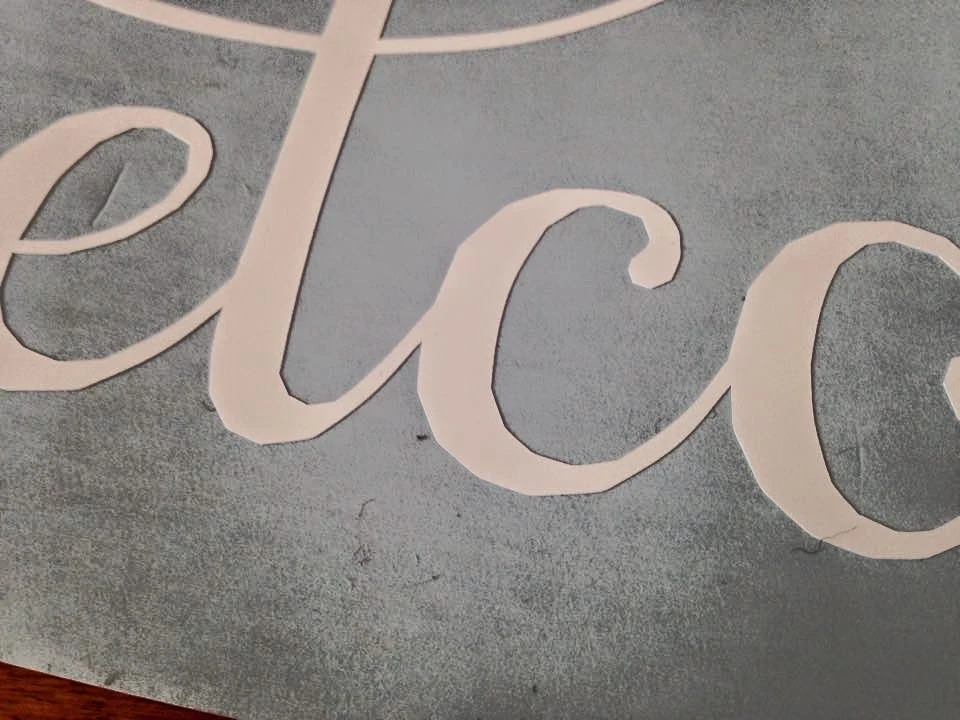





.png)




Thank you!
ReplyDeleteWhat do you mean open in another work area? I had this happen in a "family" image I bought in silhouette studio.
ReplyDeleteDenise...not unknown. ..lol
Deleteopen another new page or new drawing page it is called... the first icon or picture in the top left corner of your silhouette
ReplyDeleteThat is fantastic information.
ReplyDeleteThis is actually caused by resizing after ungrouping, then regrouping. Figured this ouy the other day. :)
ReplyDeleteI have a B monogram file that came with two monograms. How do i separate them without ungrouping? I have tried erasing and that causes the same problem.
DeleteI have jagged lines whether it's text, a drawn shape, or a purchased file. I've tried adjusting settings, changing my screen resolution, checking for updates of drivers. All to no avail. :(
ReplyDeleteDid you figure out how to fix this? I'm having the same problem
Deleteso am I! I have un installed and re installed and no dice! Hard to connect lines or erase when you don't know what is the real deal
DeleteMe too! I use the Trace Area section for most of my work - creating block-colored files to cut. Whether it is coincidental or not, when I used V2 it worked fine to select the whole of the image and it would trace around the image really well.
ReplyDeleteNow in V3 it struggles. It's almost as though over a certain size/area it cannot cope with the amount of vectors it has to create and so makes poor choices on the adjoining lines - resulting in choppy cuts and poor finish.
I have tried all sorts of tricks - some forums suggested increasing the packet size in the advanced preferences, but that didn't do anything.
I now have to painstakingly select smaller sections to then remove the outer cut lines of each section and then add it all up - takes ages :S
Go under VIEW then PREFERENCES and under DISPLAY find the CURVE QUALITY slider and move it all the way to 50. I use v3 still and mine was initially set at 1 the lowest setting so my fonts curves were looking and cutting jagged.
ReplyDeleteI am trying to cut a file that I have used before with no changes and still not cutting right.
ReplyDelete