Yesterday I shared a tutorial on how to make custom stickers with the Silhouette Printable Clear Sticker Paper. As a recap, I printed some simple black one line stickers. Sadly, while printing, the ink smudged all over making most of them unusable. Wah Wah Wah I promised I'd share the secret to preventing the ink bleeding and so here it is...
I did some testing and there's good news: I figured out how to prevent the ink from smearing when making clear stickers.
On my first test, I tested whether the smudging happened on certain color inks, filled fonts, outline-only fonts, small text, large text...pretty much everything smudged (again). (Here's me beginning to wonder why this paper has a 4/5 star rating on Amazon...)
Still not willing to give up, I thought maybe it was a printer problem, and not a sticker paper issue. Right before printing, I went into my printer settings to change some things. The window or menu is going to vary printer to printer, but what you're looking for is the printer preferences or print set up.
(For me I hit the printer icon in Silhouette Studio > "Show Details" on the printer pop up window.)
For the best smudge-free results, you want to change two things:
- Print quality
- Material
Changing the material from paper to transparency also helps to reduce the chance of smudging.
Look what happened when I sent through the clear sticker paper this time....very minimal smudging!
I did get a tiny bit of smearing on the 'b' but no where near what I had on either of the previous two prints.
So the secret to preventing smeared ink on Silhouette Printable Clear Sticker paper is to use less ink while printing.
Note: This post may contain affiliate links. By clicking on them and purchasing products through my links, I receive a small commission. That's what helps fund Silhouette School so I can keep buying new Silhouette-related products to show you how to get the most out of your machine!
Thanks for coming to class today at Silhouette School. If you like what you see, I'd love for you to pin it!


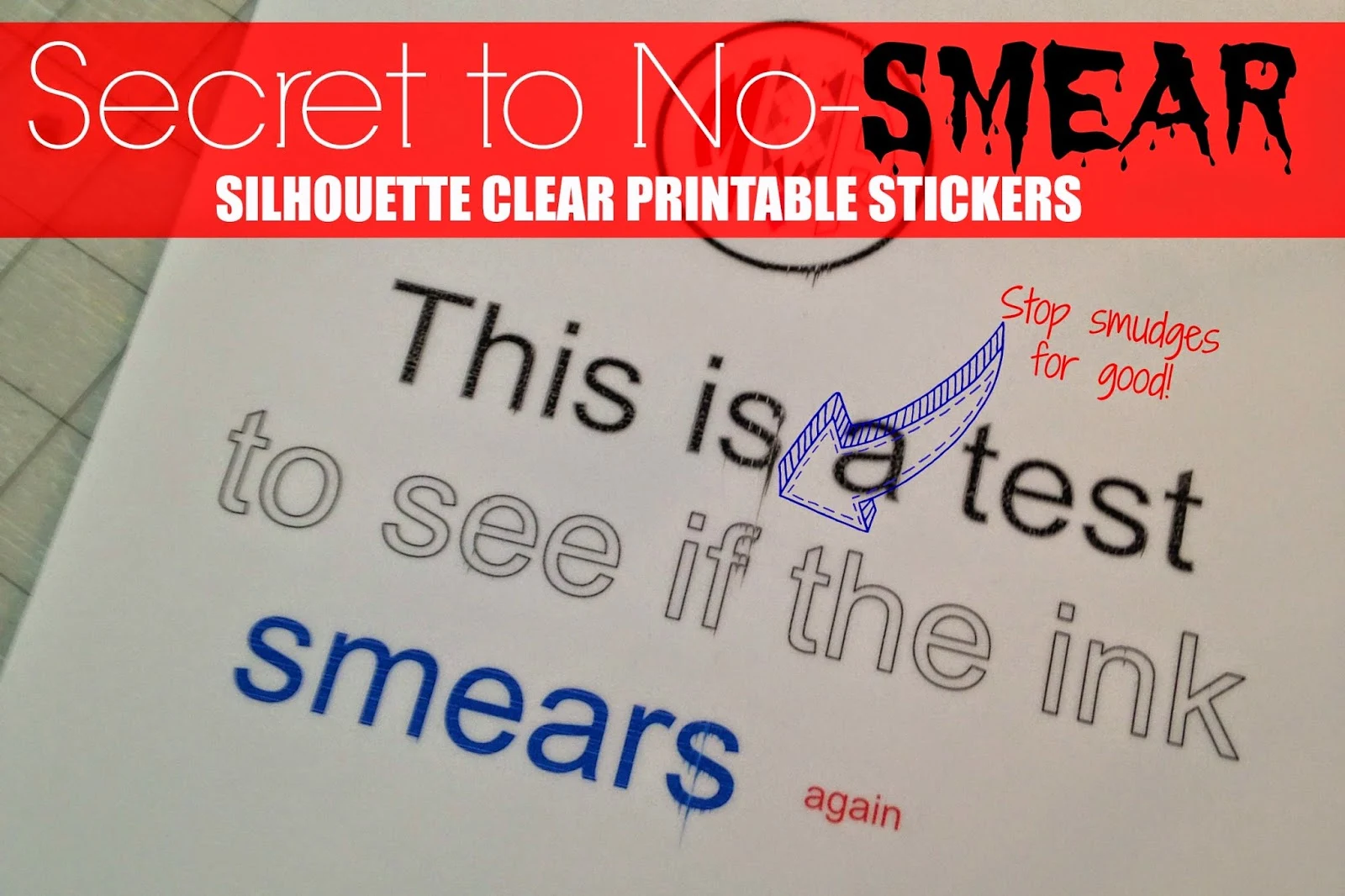


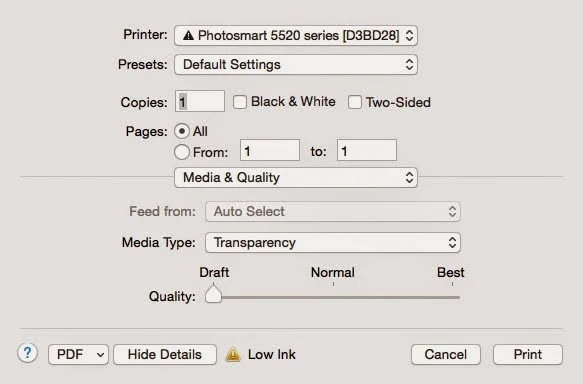






.png)




Are you using a ink jet printer or a laser printer?
ReplyDeleteBrilliant thank you
ReplyDeleteThank you for the great testing and fix!!!
ReplyDeleteThank you for the great testing and fix!!!
ReplyDeleteThanks for the work you put it to test and then share.
ReplyDeleteit was a great fix! i did well especially when i use hp ink cartridges, did not know that we can use laser pritner with it?
ReplyDeleteMine doesn't smear when printing but seems to stay wet and smears when I try to apply the sticker. Any help with that?
ReplyDeleteI see the issue is an old one but I noticed a difference with different paper type setting. Normal paper seemed to leave the ink on top of the vinyl, I leaved like 3 hours to dry and still smeared. However having photo paper as my paper type setting, seemed to impregnate better the ink on the paper, 15 minutes and no smudging
Delete