There are a few different ways you can go about cutting a knockout design and much of your approach will depend on the material you're cutting on and where you plan to apply the design. Below I've broken the tutorial down depending on if you're cutting on HTV, vinyl or paper.
Just a warning this post is photo-heavy so it may take a few extra seconds to load.
HTV
It's actually very easy to cut a Silhouette knockout design on heat transfer vinyl. You're simply going to follow my technique for layering HTV without the bulk.Start by selecting the knockout part (heart for me) of the design (which should be completely grouped together.) Create a .015 offset (in blue along the top tool bar) around the design...this will create a tiny little overlay to ensure that no part of the shirt peaks through, but it's small enough that it will still align with the edges of the design.

Move the original knockout out of the way (you can delete it). Move the other part of the design out of the way as well. Select the entire 'offset' and group it.
After it's cut, lay down the main part of the design first and either use a heat press or iron to put it on the shirt. (If you need an HTV 101 crash course, click here)
Then take your knockout design, put it into position, and press it on.
As my 3 year old would say...easy peeasy lemon squeezy.
Adhesive Vinyl
Cutting a knockout design in adhesive vinyl is slightly more difficult, but don't be scared! The easiest way to do it is to follow the no-fail layering method described in detail here.
Use the draw a square tool to add two registration marks above your design. These will help you to perfectly layer your design back together once it's cut.
Group the registration marks together. Select both squares > Right click > Group
Also be sure each part of your knockout design is grouped together...in my case all the red is grouped; all the purple is grouped.
Then select the registration marks and at the same time select one part of the design (select both by holding down shift while selecting). Copy (DO NOT CUT) and paste into your work area.
You should have something like this now in your work area.
Immediately group the registration marks with the knockout design. Grouping is essential because you do not want the design or the registration marks to be nudged even the slightest or layering the two parts of the design will not work.
Go back to the original design and delete the 'knockout' area (purple). Group the remaining part of the design with the original set of registration marks.
Now you are ready to cut the two pieces on two different colors of vinyl.
And now you're probably wondering why they're upside down...hang on there! There's a good reason for that actually.
Grab your transfer tape. Cut off a piece that's bigger than your
biggest layer (including the boxes). We're going to use
the registration marks technique described in details here in my most popular tutorial ever on how to layer vinyl on the first try.
Put the transfer paper over the knockout (pink) and the boxes. Peel the vinyl away from the backing, but save the backing piece.
Put the transfer paper over the knockout (pink) and the boxes. Peel the vinyl away from the backing, but save the backing piece.
Now we're going to stack the boxes. Lining up the boxes on both layers, so long as they weren't moved at all in Studio, ensures that the layers are perfectly align perfectly!
Line up the boxes...and then remove that piece of backing so you can slowly lower the top layer onto the bottom.
I find the easiest way to line up the boxes, is to have the design
that's NOT on the transfer paper stuck to my mat so it stays in place. I
also find it best to have the boxes closest to me (so the design is
upside down). Cover the bottom design (red) with that vinyl backing
piece you saved so you can line up the boxes without the rest of the
vinyl design accidentally sticking together.
Line up the boxes...and then remove that piece of backing so you can slowly lower the top layer onto the bottom.
Burnish with the scraper.
Use the transfer tape to pick up your now single design (sans the registration marks) and apply it to the surface.
Use the transfer tape to pick up your now single design (sans the registration marks) and apply it to the surface.
Paper
The easiest way to cut a knockout design on paper would honestly be to print and cut. I find the easiest way to get just the edge to cut is to do a very small slight offset - around .015. Turn the offset's cut lines on to 'cut', but the cut lines for the actual design to 'no cut'.
It should look something like this.

Obviously you don't want to move the design away from the offset...but I will just to show you what the cut line looks like.
Then add your registration marks and you can print and cut as you normally would. If you need a refresher on Print and Cut, click here for the basics tutorial. And check out this awesome tutorial on how to avoid the white outline if you don't like that look.
Now if you want to try to paper piece, you would simple put cut lines around knockout design and all of these individually pieces will cut. Actually that would make a fun puzzle if you cut it out on chipboard! If you decide to do that, I would actually suggest cutting an offset version first so that the rest of the pieces have some kind of a backing to go onto.
It should look something like this.

Obviously you don't want to move the design away from the offset...but I will just to show you what the cut line looks like.
Then add your registration marks and you can print and cut as you normally would. If you need a refresher on Print and Cut, click here for the basics tutorial. And check out this awesome tutorial on how to avoid the white outline if you don't like that look.
Now if you want to try to paper piece, you would simple put cut lines around knockout design and all of these individually pieces will cut. Actually that would make a fun puzzle if you cut it out on chipboard! If you decide to do that, I would actually suggest cutting an offset version first so that the rest of the pieces have some kind of a backing to go onto.
And that's how you cut a Silhouette knockout design...
Note: This post may contain affiliate links. By clicking on them and purchasing products through my links, I receive a small commission. That's what helps fund Silhouette School so I can keep buying new Silhouette-related products to show you how to get the most out of your machine!
Thanks for coming to class today at Silhouette School. If you like what you see, I'd love for you to pin it!









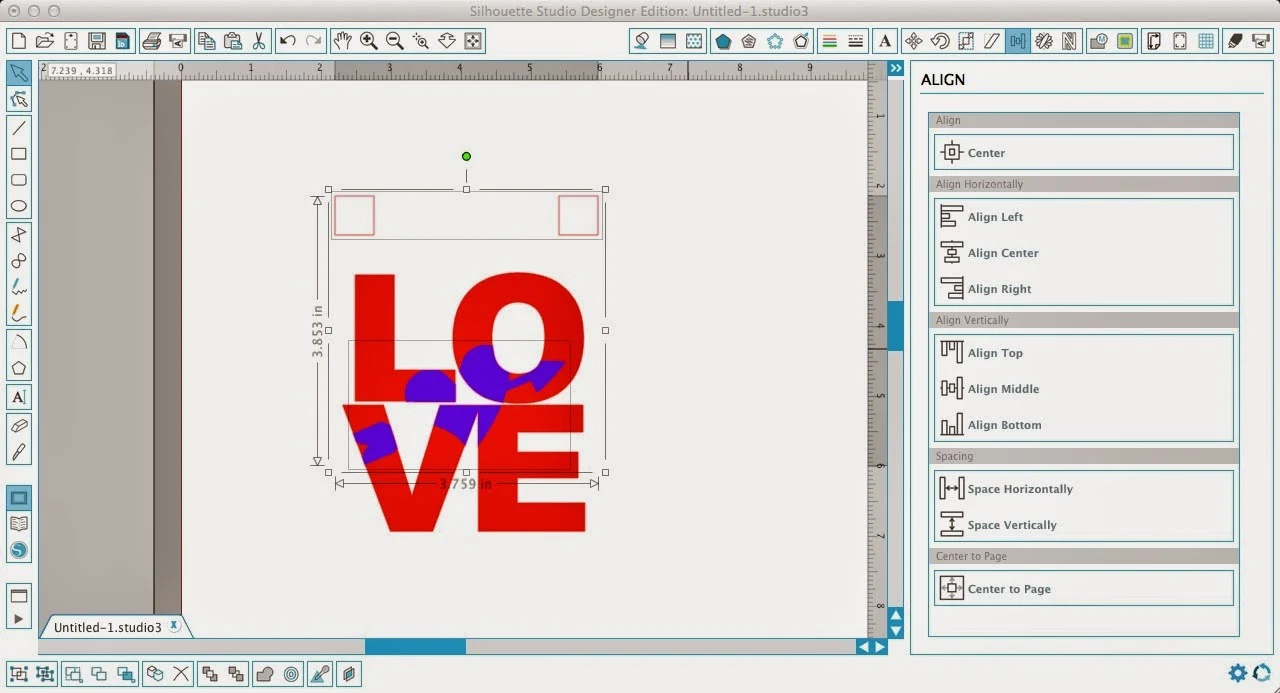
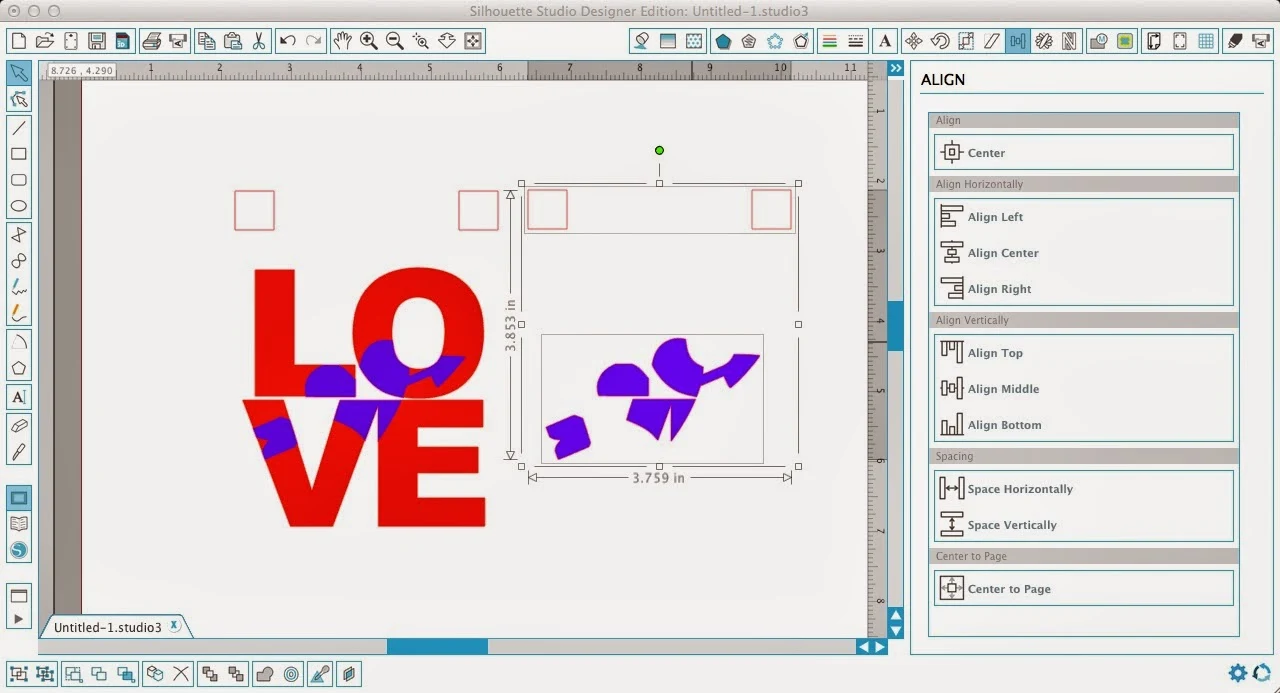







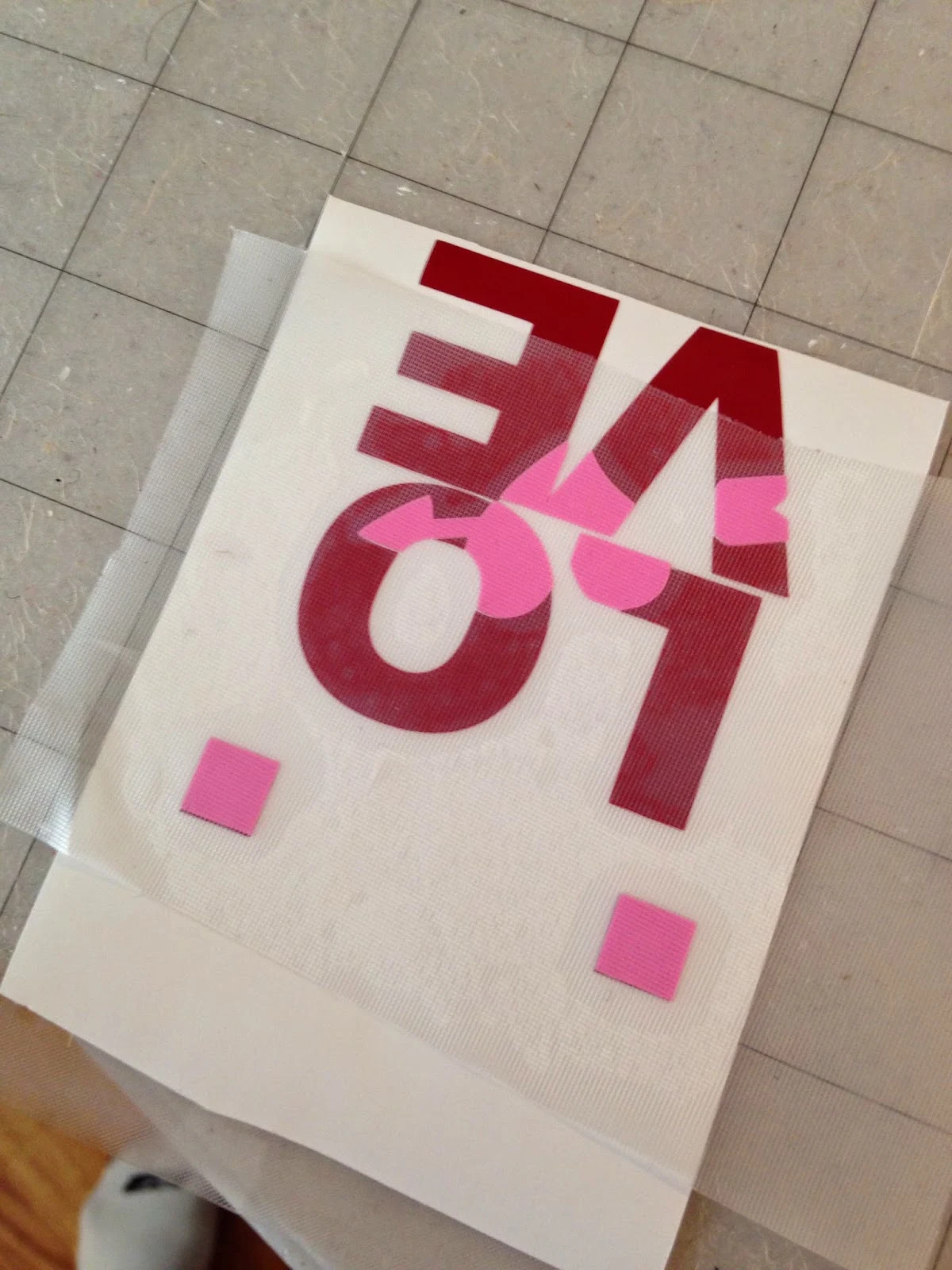


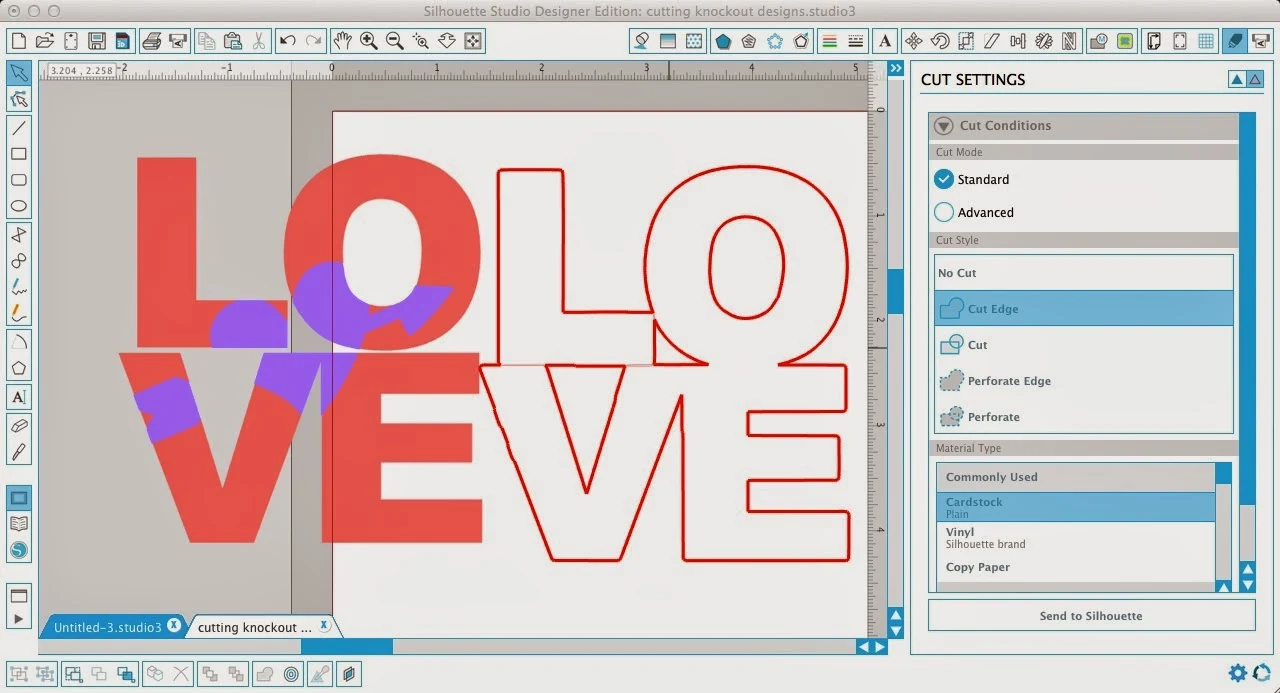














.png)




No comments
Thanks for leaving a comment! We get several hundred comments a day. While we appreciate every single one of them it's nearly impossible to respond back to all of them, all the time. So... if you could help me by treating these comments like a forum where readers help readers.
In addition, don't forget to look for specific answers by using the Search Box on the blog. If you're still not having any luck, feel free to email me with your question.