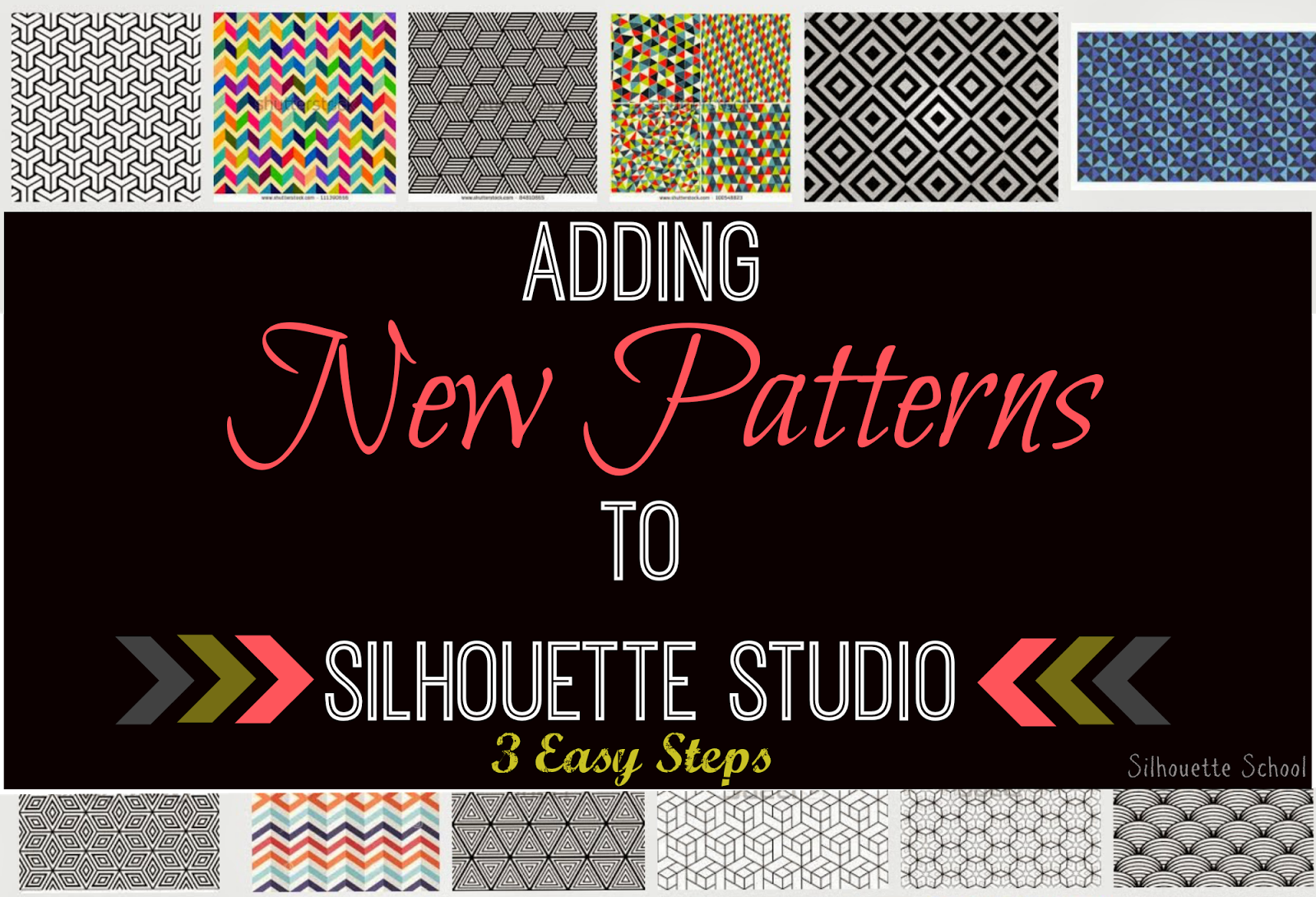 If you do Silhouette Print and Cut projects, especially, you'll find this three step process really useful!
If you do Silhouette Print and Cut projects, especially, you'll find this three step process really useful! It's actually very easy to add new patterns to Silhouette Studio, but you must have Designer Edition to do so...you can do so in three easy steps. Search > Save > Drag and Drop.
The first thing you want to do is find your pattern. Remember, a pattern is like wallpaper. Its colors can't be changed and it won't get cut lines around the actual design in the pattern unlike a background.
The first step is to find digital patterns. You can do a quick Google image search or you can find high quality seamless digital pattern sets on So Fontsy.
Open up Silhouette Studio > click on the Library tab at the top right and then expand the Patterns folder.
Navigate to the digital pattern you want to import. You can import one at a time by dragging and dropping or bulk import by selecting multiple files (but not the folder) and dropping right into the Patterns preview pane.
After processing, the patterns will appear in alphabetical order.
To use your own patterns in a design...return to the Design area and open a design. Select the design and open the Fill panel from the right sidebar.
Click the third tab at the top to open the Fill Patterns. Scroll down to 'My Patterns" (below the pre-loaded patterns) and pick the pattern you want to fill the design with.
Clicking on 'Advanced' fill patterns gives you a bunch more options to manipulate the pattern...everything from changing the size, to panning, and rotating.
If you're wondering why I have a photo of my kids in my 'My Pattern' folder...well, check out this tutorial on filling shapes with photos.
Note: This post may contain affiliate links. By clicking on them and purchasing products through my links, I received a small commission. That's what helps fund Silhouette School so I can keep buying new Silhouette-related products to show you how to get the most out of your machine!
Thanks for coming to class today at Silhouette School. If you like what you see, I'd love for you to pin it!








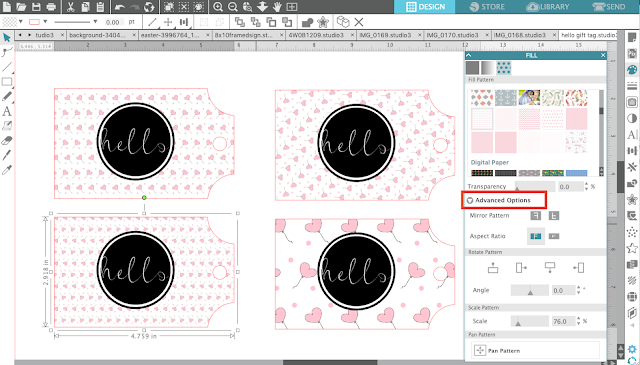











.png)




I saw on you tube a video how to import my own pattern into my patterns in silhouette studio, it told the same as you did, drag and drop. But I tried this, and it did not work at all. I tried with a png-file 256x256 pixel. Why doesn't that work? Oh and I have the designer edition. Last hour was really frustrating for me because I tried again and again, did not find my mistake. Can you help?
ReplyDeleteI used have no problem importing my papers following this method as well but now since I updated to v3.3.639ssde and it's no longing allowing me to follow this method. Any suggestions? Thanks! I love your blog!
ReplyDeleteI too can no longer import my papers into my library. I am using 3.4.436sbe. As a digital designer, I have oodles of papers I would like to be able to use in my designs (as well as ones that I design specifically for projects). Any ideas or work arounds that you are aware of?
ReplyDeleteim having a problem seeing my patterns on the fill page!!! but my patters are under my library and i am able to use them on my designs! they just don't show up under the pre-loaded designs.
ReplyDeleteTo anyone having trouble putting digital papers into the pattern section in silhouette studio, make sure that you have silhouette studio designer edition. If you've recently changed computers and had to download the program again, make sure that you upgrade to the designer edition *again* (you can use your original upgrade code). That solved my problem. I thought that my account had the design edition on it but it didn't. So I wasn't able to drag and drop my patterns anymore. Hope this helps!
ReplyDeleteI am having trouble using the Fill Pattern feature, even if I've downloaded the pattern from Silhouette directly or if I want to use the default patterns. Once in the Library, I have no problem dragging and dropping designs or backgrounds, but I cannot "import" patterns from the Fill Pattern option in the Design window. This is the first time that I have had this problem. I am running Designer Plus on a Win 10 computer. Any suggestions how to double-click a pattern in the Fill Pattern feature once again so I can avoid searching for everything?
ReplyDeleteI can't drag patterns into my folder since upgrading to Business Edition... anyone got any tips? :(
ReplyDeleteI'm having the same issue. I'd love an answer!
DeleteI have Designer Edition and am not able to move the image that is on my Desktop into my Pattern Library. The image is a jpeg. Any ideas?
ReplyDeleteHi Melissa,
ReplyDeleteWell, I guess I'm not the only one who can't get the drag and drop to work. Have they changed the software or something? I couldn't even get one of their own textures to move to the pattern library, which is extremely annoying. And given the significant lack of help from the company, if you weren't here, I'd be throwing my machine out a window by now! :-)
Having BE, I could only drag and drop AFTER saving to my cpu then the file would move. My question is, how does the resolution affect the pattern? Getting the low res warning makes me wonder how the image will turn out...
ReplyDeletePlease make sure pattersn you use are copyright free!
ReplyDeleteI have the same problem since updating my software when I was connecting the Cameo3 to my desktop.
ReplyDeleteI wrote to Silhouette support and this is the reply :(
>>>>>>
Thank you for your alerted concern. The library is intended for cutting files. In previous versions of the Silhouette Studio® software the Import to My Library had allowed users to bring in other file types. Unfortunately, it was found to cause confusion since these files would not be able to be cut once opened from the library unless traced thereafter. As such, the Silhouette Studio® software program only allows users to directly import cutting file types (such as STUDIO, GSD, and DXF files) into the library.
Please note that you can still open raster files (such as JPG, PNG, BMP) in Silhouette Studio® using the Open feature to access the file. Once brought into the software program, cut lines can then be created using the Trace tools as directed at http://www.silhouetteamerica.com/faq/solution/260. Once a cut file has been created, the file can then be imported into the library with the File >Save to Library option.
>>>>>>end
I have had no luck either, importing pattern papers into my pattern library. I have the designer edition software and used to be able to import patterns but not since the latest update. It would seem that the software update is limiting the use of my machine which is frustrating and I'm seriously thinking of looking at alternative machines. April 2017
ReplyDeleteYep. I have had the same problem.
DeleteIssue with white horizontal and vertical lines (not part of the pattern that was selected) in pattern when pattern is scaled beyond 100% + - .
ReplyDeleteSeamless patterns are not possible when using scaling.
Jay Wheeler
Good too know I'm not the only one having this problem, I've tired everything and nothing works, seems that there isn't a answer as to why this isn't working for us anymore. If someone has a fix sure would like to know, very frustrating not being able to import patterns
ReplyDeleteHi there! I would make sure that your software is completely updated.
Delete