It's not uncommon for Silhouette beginners, especially, to have trouble cutting thin fonts on vinyl.
When a font is very thin the Silhouette CAMEO blade passes by the same area twice and can cause the vinyl to pull up or tear while cutting. But, with just a small tweak in Silhouette Studio you can pretty much cut any font no matter how small, intricate or thin - and even script fonts!
We're answering a reader question on the blog today. Jessica wrote to Silhouette School asking us about an issue with a font being too thin when it was cut.
"(I) aJessica doesn't actually need a different font and she really doesn't need to make the words bold. And she's right, trying to enlarge the font by dragging the corner will only make it way too big. The trick is using the offset tool in Silhouette Studio.
For this example, I'm going to use a thin script font called Rachela from So Fontsy. It's a beautiful font with plenty of glyphs and extras.
After downloading and installing the font and then re-starting Silhouette Studio you'll be able to access it in Silhouette Studio.
Open a new design area and then start by typing out the words using the text tool. Even in rather large font size, the font is very thin in many areas. If I tried cutting it like this on vinyl or even paper it would likely tear.
If I zoom in a bit you can really see how thin the font is...
Even just slightly thickening the letters will help when it's cut.
Select the text by clicking on it so it's highlighted. From the right sidebar open the Offset tool.
Click "Offset"...but don't click Apply yet. The default offset distance of .125 is too large. If we used it it would distort the font. Our goal is to make sure the font still looks like the font but that it's just slightly thicker.
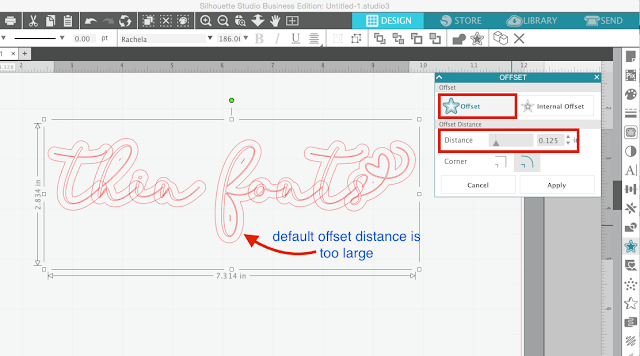
So we want to reduce the offset distance and type in a smaller offset. The offset distance you ultimately decide on will depend on the original size of the text and the font style itself but usually and offset distance of .01 or .015 works well.
The next step is to pull the offset away from the original line of text. In the image below the offset is on the top and the original is below.
You can now delete the original line of text.
So Fontsy's Big Font bundle is a great place to at $25.99 and with 26 fonts that's just $1 a font and they're all commercial use! Hurry though the Big Font Bundle is only available until 1/25/19.
Note: This post may contain affiliate links. By clicking on them and purchasing products through my links, I receive a small commission. That's what helps fund Silhouette School so I can keep buying new Silhouette-related products to show you how to get the most out of your machine!
Get Silhouette School lessons delivered to your email inbox! Sign Up for our email newsletter!


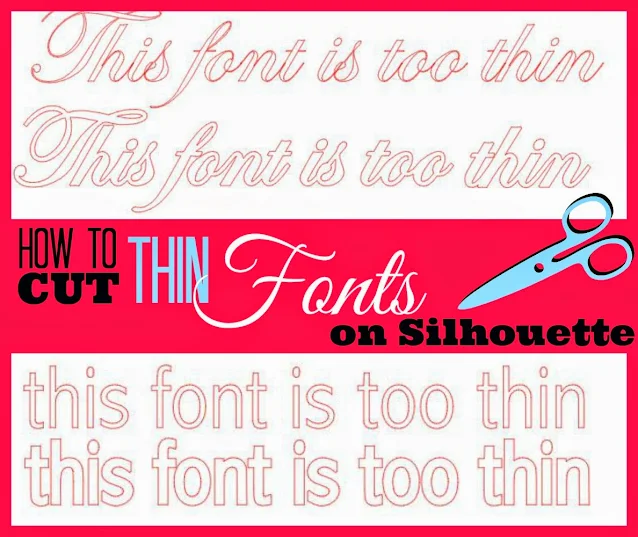
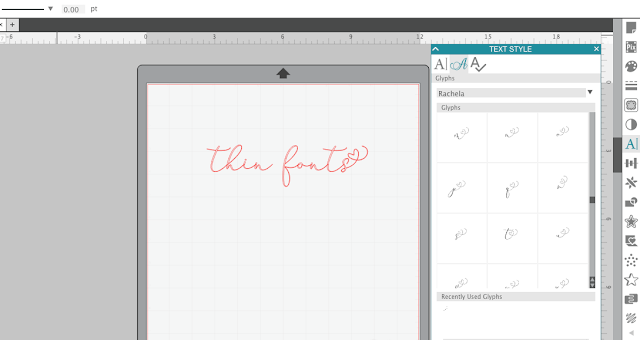


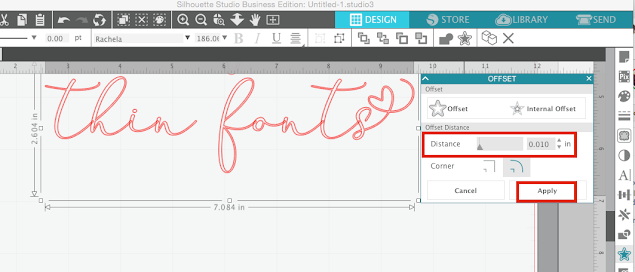







.png)




Thank you a million times! This is just what I needed!
ReplyDeleteThank you, thank you, thank you! Now I can use my favorite fonts!
ReplyDeleteI think this could be my problem and will try to adjust it tomorrow. The file I bought-and attempting to cut - is a saying purchased from Silhouette store. Why would they sell one that doesn't work well. Frustrating!!!
ReplyDeleteWhat blade/speed setting would you recommend for cutting thin fonts like this on Vinyl?
ReplyDeletewhat software do you use?
ReplyDeleteThere's not an offset option on my Silhouette software. Would you suggest another route?
ReplyDeleteAhhhhh this just made my day! Thank you.
ReplyDeleteMelissa, thank you. I just have made several attempts to cut this type of script on vinyl and show offs stencil material. Both unsuccessfully. I will try this next. As someone previously asked. What cutting settings would you suggest on vinyl and also for the show offs stencil material? Thank you, Mary
ReplyDeleteMine only outlines the font. What am I doing wrong?
ReplyDeleteI'm having the same problem!
DeleteThank you so much! You have saved my sanity :) Aliessa
ReplyDeletePaper Shredder are the most common or useful devise for cutting or scraping the all UN needed document.
ReplyDeleteLove your blog, thanks for the help. I had a Wishblade before the Cameo and sure could have used some of your help.
ReplyDeleteJust a quick question, Have you ever tried to cut Matt Board with the Curio?
Shredders can principally be characterized into two classifications - strip cut and cross cut. Strip cut paper shredders are significantly more practical and are less demanding to assemble. On the other hand, they take up significantly more space. Then again, the cross cut paper shredders are the best there are despite the fact that they are more costly. They require consistent support yet cross slice shredders will undoubtedly meet any guidelines that might emerge to save mysteries by destroying paper.
ReplyDeleteThank you!! I could not have figured this out without you!!
ReplyDeleteFor those asking that can't see your "offset" section like in the example, it is under the Object tab at the top. :)
ReplyDeleteThank you!!! You saved me so much time
ReplyDeleteThank you! Wish I had read this last night. I gave up in frustration... This fixed everything.
ReplyDeleteHi would this work with american typewriter 9 font on vinyl? I'm thinking of getting one to add small text to some paintings but not sure if it will work. Thanks!!!
ReplyDeleteThank you so very much for this!!!
ReplyDeletejust now got my cutter and i am having trouble with it tearing everything i try to cut. i have the blade set at what it says, then it wont touch the vinyl in most places and halfway cuts, then when i adjust it up one notch, it tears the vinyl. this is driving me nuts cause i cant figure it out on my own
ReplyDeletehttp://www.silhouetteschoolblog.com/2014/04/trick-to-cutting-thin-fonts-on.html
ReplyDeleteThis was so helpful, thank you!
ReplyDeleteBundle passed by in 2019 so better remove that info.
ReplyDelete